A few days ago I posted an article on LinkedIn entitled “8 Really Good Reasons to Try Mastodon,”so I figured it made sense to follow that up with a quick start guide based on my own experience there with an emphasis on things that lawyers might find of special interest.
Please note that this guide is designed to get new users up and running as quickly as possible, and because of that I’m going to skip a lot of stuff that some readers (especially those already familiar with the platform) might think is important.
Step One: Set up an account on Mastodon.Social
- Click on https://mastodon.social
- Select “Create account”

- Read and Accept the Ground Rules (these are very important – content moderation is enforced and you will get booted off the platform if you don’t follow the rules – if you aren’t comfortable with any of these then Mastodon is probably not for you)

- Enter a Username, E-mail address and Password, review the Privacy Policy and if you are okay with it click on the checkbox and Select “SIGN UP”

- Check your inbox and click on “Verify email address“

- Complete the Security check and select “CONTINUE“

- Login to mastodon.social with your E-mail address and Password

Step Two: Set up your Mastodon Profile
- Click on “Edit Profile” below your Username (setting up a profile is important because many people on Mastodon won’t follow you back if your profile is empty – you can copy and paste your info from something like Twitter or LinkedIn to make it go quicker)

- Enter your full name (or whatever you use on social media) in the “Display name” field and some biographical information in the “Bio” field

- Add up to four “Extra fields” such as links to your website and other social media accounts (note that a description label typically goes in the left field, e.g., “Website,” and then the content, e.g., a URL to the website, goes in the right field for each row)

- Add a Profile picture and Header picture to your profile by clicking on the “Browse…” button and selecting the image on your device (adding pictures is also recommended if you want people to follow you back)
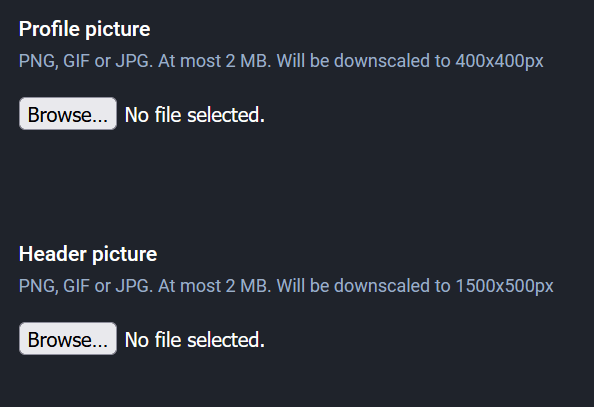
- Click on “SAVE CHANGES” at the very bottom of the screen

Step Three: Start following some law-related accounts and hashtags
- Here are some recommended accounts to follow (note that you should copy and paste (or type in) each of the accounts below into the Search bar and click on the Follow button that appears next to their name – this will allow you to follow them from your mastodon.social account even though they may be on different servers)


- @heidilifeldman@mastodon.social (Heidi Li Feldman) – Georgetown Law Professor
- @icymi_law@esq.social (In Case You Missed It (Law)) – an automated account that shares posts from the legal community
- @marcelias@mas.to (Marc Elias) – Election Attorney and Founder of Democracy Docket
- @andrew@esq.social (Andrew Leahey) – Tax/Technology Attorney and Bloomberg Tax Columnist
- @NationalLawReview@esq.social (National Law Review)
- Follow some law-related hashtags (note – for each of these type the hashtag, e.g., #law, in the Search bar BUT DO NOT HIT ENTER – just wait for the QUICK ACTIONS popup and select Go to hashtag #law then Select “Follow hashtag”)


- #law
- #LawFedi
- #legal
- #SCOTUS
- #trademarks
- Now click on Home and you should have some content in your feed

And that completes “A Lawyer’s Guide to Using Mastodon.” There is a lot more to explore and discover but I wanted to keep this as short as possible. Please say “Hi” if you found this useful (I’m @gulovsen@mastodon.social).
Contact Gulovsen Law Office
If you would like to schedule an appointment to speak with an attorney, please send an email to grant@gulovsen.io or (if you prefer a more secure method) gulovsen@protonmail.com.
